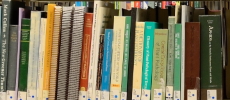VPN Troubleshooting
If no data transfer is established despite an active connection, the WireGuard tunnel could not be set up.
In this case, please click on Settings at the top right and check the box “Prefer TCP connection” or “Force TCP”.
Note: This step is not necessary for Linux users, as the client already supports an automatic fallback to TCP/OpenVPN.
If no data transfer is established despite an active connection, the WireGuard tunnel could not be set up.
In this case, please click on Settings at the top right and check "Prefer TCP connection" or "Force TCP".
Note: This step is not necessary for Linux users, as the client already supports an automatic fallback to TCP/OpenVPN.
Windows and Linux users
Deactivate the active connection (switch to "off"). Now click on the back arrow and then right-click on the connection. Select "Remove server"/"Forget" here. This will log the currently valid session out of the VPN portal.
Android users
Open the settings in the eduVPN app and click on "Reset".
MacOS users
You must manually remove the configuration data on your end device.
If you are unable to access internal OVGU pages despite an active VPN connection in the eduVPN client, please note the following:
If you select the organization Otto von Guericke University Magdeburg (OvGU) when creating a new connection, the organization access must be selected there.
Accessing the OVGU website via the "Secure Internet" tab will not work.
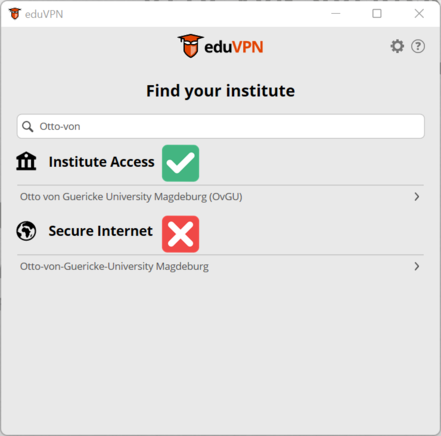
If you have already established access via "Secure Internet" and would like to reset it, please refer to "Reset VPN client" on the " VPN Troubleshooting" page.